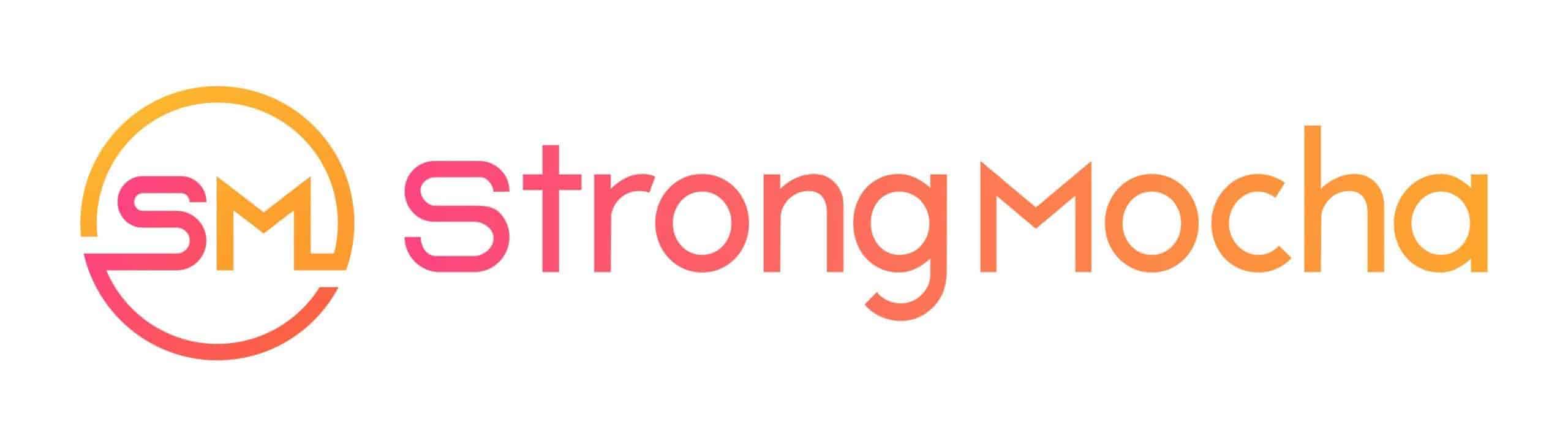Composing
Keychee Shares Process of Making a Track

Keychee Shares Process of Making a Track
Ableton’s new video series Made in Ableton Live follows a range of artists in the process of making a track. Each video focuses on one artist and the different approaches they have to produce, from beat-making and vocal processing to sound design.
Keychee
Keychee builds up a hard-stepping hit of hip hop-flavored funk using drum layering, automated envelopes, sidechain compression and master effects chains. The end result is a textured, dynamic track layered with rich synth hooks, all created in the box.
Whether it’s handy signal chain shortcuts or inventive ways to route audio, these videos are full of useful insights into some of the many different ways you can make a track.
Composing
Get Your Song on Spotify With 3 Easy Steps
Jumpstart your music career on Spotify in just 3 easy steps – find out how to get your song heard worldwide with expert guidance!
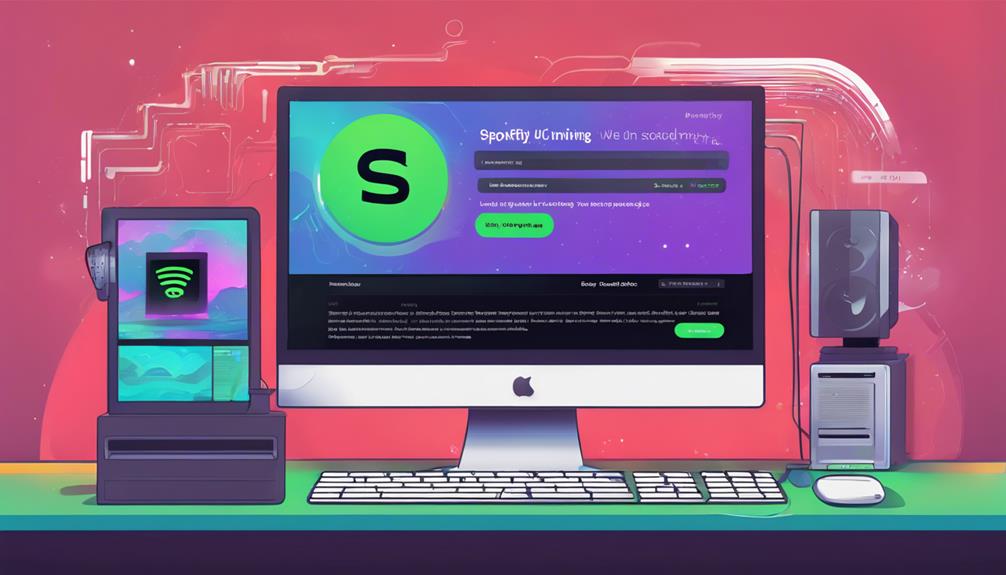
To get your song on Spotify in 3 easy steps, start by choosing a music distribution service like CD Baby or TuneCore for global reach. Next, submit your music through a digital music distributor such as iMusician for effortless processing. Finally, optimize your Spotify artist profile by claiming Spotify for Artists, uploading high-quality images, and using features like Artist Pick. These steps streamline the process, giving artists exposure and control over their music. Discover how simple it is to share your music worldwide and enhance your presence on Spotify with these straightforward steps.
Key Takeaways
- Choose a music distribution service like TuneCore or DistroKid for global reach.
- Submit your music through a digital distributor such as iMusician.
- Optimize your Spotify artist profile with high-quality images and bio.
- Claim your Spotify for Artists profile to access essential tools.
- Utilize features like Artist Pick for enhanced engagement with listeners.
Choose a Music Distribution Service
When choosing a music distribution service to get your song on Spotify, it's important to carefully assess the features and pricing of various platforms before making a decision.
As artists looking to share our music with the world, selecting the right music distributor can greatly impact our success in the music industry. By utilizing services like CD Baby, TuneCore, DistroKid, or Ditto Music, we can easily upload our music to Spotify and other streaming platforms.
While free distributors may seem appealing, it's important to keep in mind that they might deduct a percentage of our royalties. Opting for a paid service can give us full control over our music and release date.
Additionally, using a music distributor ensures that our music reaches a global audience, guaranteeing proper delivery to platforms like Spotify.
Submit Your Music for Processing
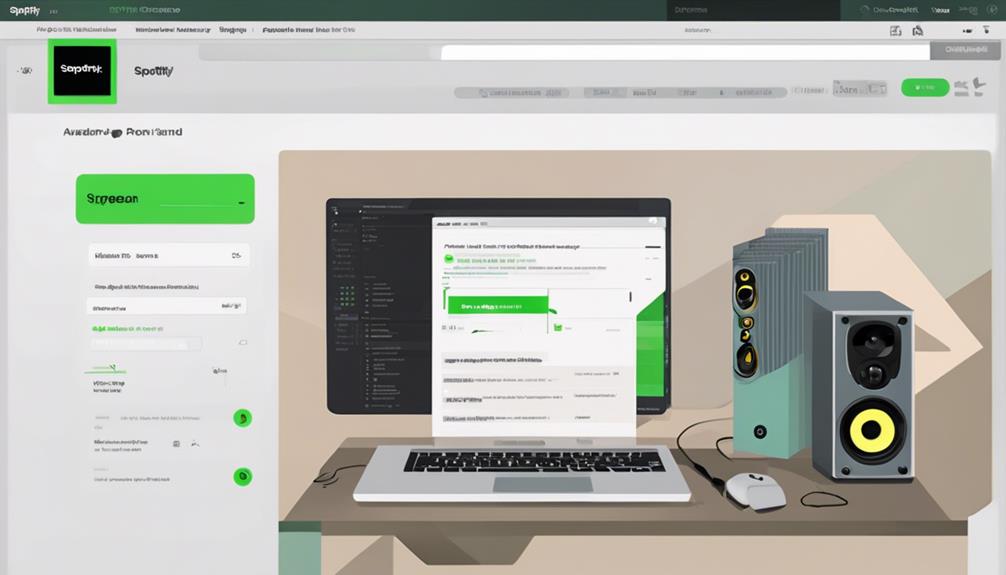
To begin the process of submitting our music for processing on Spotify, we must utilize a digital music distributor like iMusician. These platforms streamline the Spotify submission process by handling tasks such as uploading tracks, ensuring quality assurance, and facilitating global distribution.
With a digital music distributor, artists can easily release music on Spotify by following straightforward steps that include creating a release, uploading files, and adding contributors. iMusician, for instance, offers additional benefits such as playlist consideration and various pricing plans to cater to artists looking to get their music on Spotify.
Optimize Your Spotify Artist Profile

How can we enhance our Spotify Artist Profile to maximize engagement and visibility?
To optimize your presence on Spotify, start by claiming your Spotify for Artists profile. This step grants you access to essential insights and tools for promoting your music effectively.
Make sure to upload a high-quality profile picture, artist bio, and gallery images to captivate your audience visually.
Utilize the concerts tab to showcase upcoming live gigs and interact with your fans, creating a sense of connection.
Getting verified with a blue tick adds credibility and authenticity to your artist page, boosting your reputation.
Additionally, take advantage of features like Artist Pick and Artist Fundraising Pick to personalize your profile further and strengthen the bond with your listeners.
Frequently Asked Questions
Can You Do a 3 Way Blend on Spotify?
Yes, you can do a 3-way blend on Spotify by creating a collaborative playlist with tracks from three different artists. This feature allows users to mix songs from multiple musicians, enhancing the listening experience and promoting musical diversity.
Collaborative playlists are a great way to engage with others, discover new music, and share favorite tracks collectively. By incorporating tracks from various artists, users can curate unique playlists that appeal to a broader audience.
How Easy Is It to Get a Song on Spotify?
Getting a song on Spotify is a breeze! With digital music distributors like iMusician, we can easily upload our music to reach Spotify's vast audience. By following simple steps, we can showcase our music to 456 million monthly users worldwide.
Spotify for Artists provides tools for promotion and playlist pitching, enhancing our visibility and helping us earn revenue. Leveraging Spotify's features and distributors like iMusician is key to reaching a wider audience.
How Do I Get My Song on Spotify Algorithm?
When getting your song on Spotify's algorithm, focus on engaging playlists with active listeners and track interactions. User-generated playlists with high follower engagement and track saves are favored.
Collaborative playlists that encourage user participation and frequent updates with fresh tracks boost algorithmic visibility. Prioritize playlist engagement and track saves to influence the Spotify algorithm positively.
Maintaining an active presence and interaction within playlists can enhance your music's visibility on Spotify.
How Do I Upload My Own Music to Spotify?
To upload our music to Spotify, we simply use a digital music distributor like iMusician. This process involves signing up, creating a release, uploading files, adding contributors, and undergoing a quality check.
Spotify, with 456 million monthly users and €8 billion in revenue, offers a vast audience for our music. Using iMusician guarantees global distribution, playlist consideration, and diverse pricing plans, making it a beneficial platform for independent artists.
Conclusion
In just three easy steps, you can get your song on Spotify and reach a wide audience of music lovers.
By choosing a music distribution service, submitting your music for processing, and optimizing your Spotify artist profile, you can make your music easily accessible to listeners around the world.
Like planting a seed in fertile soil, your music has the potential to grow and flourish on this popular streaming platform.
Start your musical journey on Spotify today!
Composing
How to Move Songs From Itunes to Iphone in 5 Easy Steps
Journey into effortlessly transferring songs from iTunes to your iPhone in 5 easy steps, ensuring seamless music enjoyment on your device.

To move songs from iTunes to an iPhone in 5 easy steps, first, verify your iTunes library for songs you want to transfer. Confirm compatibility and sufficient storage on your iPhone. Update iTunes for seamless performance. Connect your iPhone to the computer using a USB cable. Open iTunes and locate your device, then drag and drop the desired songs onto the iPhone icon. Organize your songs' order in iTunes and sync your iPhone. Validate the successful transfer by checking the Music app on your iPhone. Affirm songs play correctly and double-check details. Completing these straightforward steps guarantees smooth music transfer.
Key Takeaways
- Check iTunes library for compatible songs.
- Update iTunes to latest version for optimal performance.
- Connect iPhone to computer using USB cable.
- Drag and drop selected songs onto iPhone icon in iTunes.
- Verify successful transfer in Music app on iPhone.
Check Itunes Library for Songs
Let's open iTunes on our computer to review our music library and locate the songs we want to transfer to our iPhone. This step is important in ensuring that the songs we select for transfer are readily available and playable in iTunes. By syncing our iPhone with iTunes, we can seamlessly transfer our favorite tunes. It's important to check the compatibility of the selected songs with our iPhone to avoid any playback issues. Additionally, confirming that we've enough storage space on our iPhone for the chosen songs is necessary for a smooth transfer process.
With Apple's user-friendly interface, going through our iTunes library to select the desired songs is a breeze. We can easily transfer these songs from our computer to our iPhone with just a few clicks. By reviewing our iTunes library, we guarantee a seamless transfer experience, allowing us to enjoy our favorite music on the go.
Update Itunes to Latest Version

To guarantee seamless compatibility and peak performance for transferring music, updating iTunes to the latest version is essential.
Keeping your iTunes software up to date guarantees that you have the most recent features and improvements, making the process of syncing your music to your iPhone smoother and more efficient.
The latest version of iTunes often includes important bug fixes that can enhance the overall performance of the software, as well as introduce new functionalities for a better user experience.
By staying current with the updates, you can prevent syncing issues and other potential problems that may arise when transferring songs from your iTunes library to your iPhone.
Remember to check for updates regularly to make sure you're running the most recent software version, as this will help you make the most out of your music management experience.
Connect Iphone to Computer

Use a USB cable to connect our iPhone to the computer. Once the connection is established, follow these steps to guarantee a smooth transfer of music from iPhone to your PC using iTunes:
- Open iTunes on your computer before connecting the device.
- Look for your iPhone icon within iTunes once it's connected.
- Confirm your iPhone appears under the Devices section in iTunes.
- Access specific media types on your iPhone through iTunes.
Drag and Drop Songs to Iphone

We find it efficient to swiftly transfer songs from your iTunes library to your iPhone by simply dragging and dropping them onto the iPhone icon in iTunes. This method allows for a quick and customizable transfer of specific songs or playlists to your iPhone.
Before initiating the drag and drop process, make sure your iPhone is connected to your computer via USB. You can also organize the order of songs on your iPhone by arranging them in your iTunes library beforehand.
Once you have dragged and dropped the desired songs, the next step is to sync your iPhone to apply the changes successfully. Make certain you're using the latest version of iTunes to ensure smooth synchronization.
Verify Successful Transfer
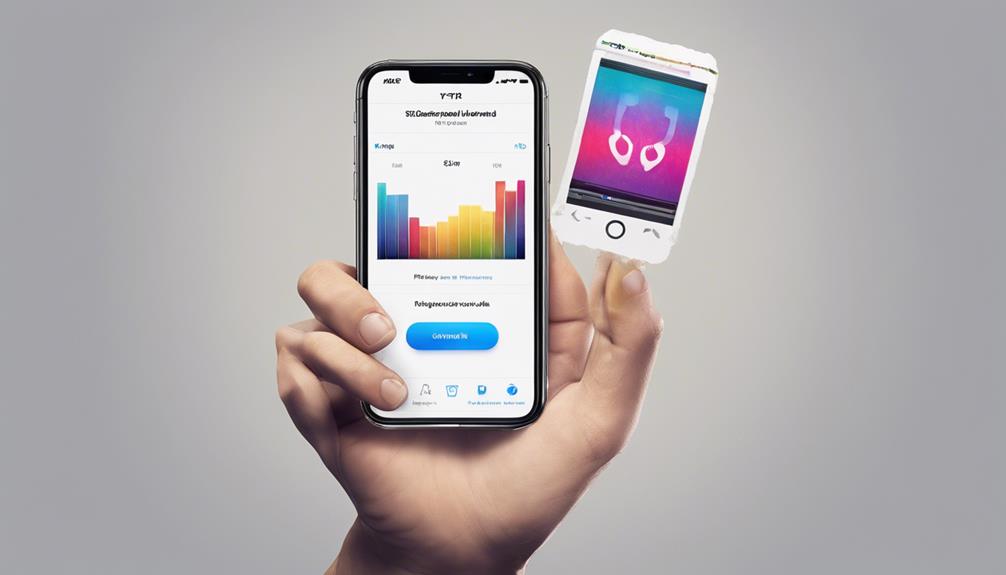
After transferring songs from iTunes to your iPhone, it's essential to verify the successful transfer to guarantee all music files are properly synced and playable on your device. Here are some steps to confirm the transfer was successful:
- Check the Music app on your iPhone to make sure all transferred songs are visible.
- Validate that the transferred songs play without any issues or errors.
- Double-check the song titles, artists, and albums for accuracy.
- Confirm that the total number of songs transferred matches your expectations.
To manage music and videos effectively, use the iTunes app for PC to Sync iTunes with your iPhone. Make sure to add music by selecting the appropriate options in the music tab. Also, ensure you have the latest version of iTunes to avoid any data loss during the transfer process. If needed, check for updates to keep your music library up to date on your iPhone from iTunes.
Frequently Asked Questions
How Do I Transfer Music From Itunes to My Iphone?
Transferring music from iTunes to your iPhone is simple. Just connect your iPhone to your computer, open iTunes, select your device, choose the Music tab, and pick the songs you want.
Hit Sync, and voila! Your selected music will move to your iPhone. Enjoy listening via your iPhone's Music app.
It's a quick and easy process that guarantees your favorite tunes are always with you on the go.
How Do I Get My Itunes Library on My Iphone?
When we want to get our iTunes library on our iPhone, we simply sync it with our computer.
Make sure your iPhone has ample storage space, connect it to the computer via USB, choose the music you wish to transfer, then hit 'Sync' in iTunes.
This straightforward process merges our beloved tunes seamlessly.
How Do I Manually Add Music to My Iphone?
When manually adding music to your iPhone, connect it to iTunes on your computer via USB.
Next, select desired music from your iTunes library and drag it to your iPhone in the iTunes interface.
Finally, click 'Apply' in iTunes to sync the music.
This process allows for a personalized music collection on your iPhone, giving you control over what songs you want to carry with you.
How Do I Move Music From Itunes?
We connect the iPhone to a computer via USB cable.
Open iTunes and select the device icon.
Choose the Music tab.
After checking the songs or playlists to transfer, click on Sync to move the selected music to the iPhone.
This streamlined process efficiently syncs iTunes music to your device, ensuring your favorite tunes are readily available on the go.
Conclusion
In just 5 simple steps, you can easily move your favorite songs from iTunes to your iPhone.
By checking your iTunes library, updating to the latest version, connecting your iPhone to your computer, and then dragging and dropping the songs, you can guarantee a successful transfer.
So why wait? Start enjoying your music on the go today with these easy-to-follow instructions.
Composing
10 Simple Steps to Copy Itunes Songs to Iphone
Master the art of transferring iTunes songs to your iPhone in ten straightforward steps, ensuring your music collection is always at your fingertips.

In ten easy steps, we can copy iTunes songs to an iPhone. First, connect your iPhone to the computer using a USB cable. Open iTunes and make sure it recognizes the device. Click on the device icon in iTunes. Select 'Music' and choose the songs you want to copy. Apply changes and click 'Sync'. Transfer the selected songs to your iPhone. Verify completion and enjoy your music on the go. These steps provide a seamless way to enjoy your favorite tunes wherever you are. Further information can guide you through the process smoothly.
Key Takeaways
- Connect iPhone to computer using USB cable and ensure iTunes detects device.
- Access iTunes music library and select desired songs for transfer.
- Customize music transfer by choosing specific playlists, artists, or songs.
- Sync selected music to iPhone by clicking the Sync option in iTunes.
- Verify successful transfer and enjoy your favorite iTunes songs on your iPhone.
Connect Iphone to Computer
To connect your iPhone to the computer, use a USB cable and make sure that iTunes is open and recognizes your device.
Connecting your iPhone via a USB cable allows for seamless syncing of your device with iTunes, enabling easy transfer of music, videos, photos, and more.
Once connected, confirm that iTunes detects your iPhone by checking for the device icon in the upper-left corner of the iTunes window. It's crucial to see your iPhone listed under the 'Devices' section within iTunes.
By expanding the iPhone entry, you gain access to manage various media types, giving you the flexibility to customize your device's content. This straightforward process of connecting your iPhone to the computer establishes an important link for syncing data efficiently.
With this connection in place, you're ready to explore the vast array of features and functionalities that iTunes offers for managing your iPhone seamlessly.
Open Itunes
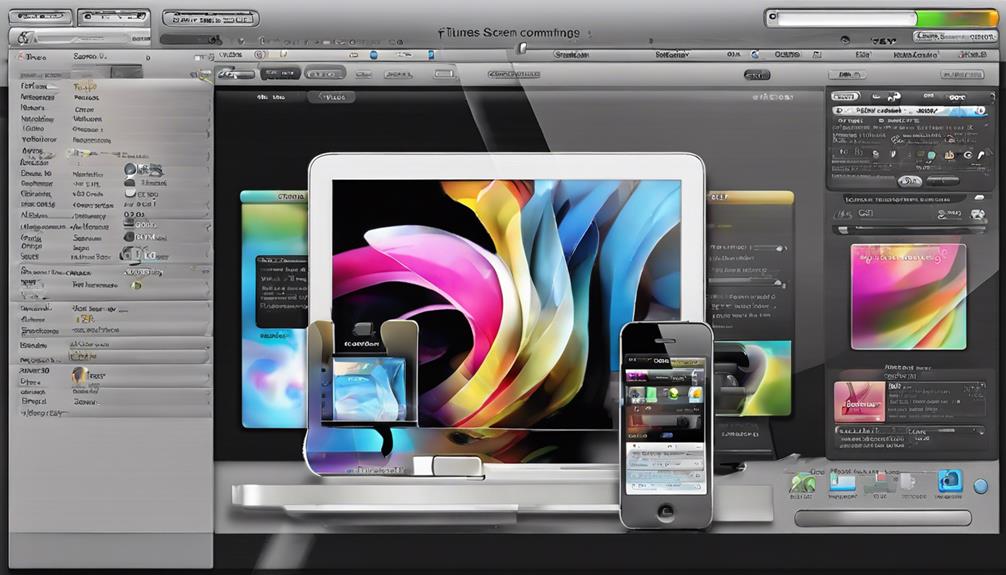
When we're ready to start managing our music between iTunes and the iPhone, the first step is to open iTunes on our computer.
By launching iTunes, we can access our music library, view our songs, search for specific tracks or artists, and even create playlists to keep things organized.
Additionally, we can browse the iTunes Store directly within the app to purchase new music that we can later sync to our iPhone.
Access Itunes Library
Upon launching the iTunes application, users can easily access their iTunes library by clicking on the Music icon. This action allows you to explore your music collection, including songs, albums, playlists, and genres.
Utilize the search bar to swiftly locate specific tracks for transferring to your iPhone. It's crucial to maintain an updated and organized iTunes library to streamline the process of selecting music for your device.
By familiarizing yourself with your iTunes library, you can efficiently add music from iTunes to your iPhone. Remember to connect your phone and click on the Sync option to transfer the chosen songs seamlessly.
This straightforward approach guarantees a smooth and hassle-free experience when copying your favorite tunes to your iPhone.
Sync Music to Iphone
As we move forward, let's explore the process of syncing music to your iPhone via iTunes on your computer.
Open iTunes and connect your iPhone to the computer using a USB cable. In iTunes, navigate to the Music tab where you can choose specific songs, playlists, artists, albums, or genres to transfer to your iPhone.
Select the items you want and then click the Sync button in iTunes to initiate the transfer process. Make sure that your iPhone remains connected until the sync is complete.
Select Songs From Itunes

To pick songs from iTunes for transferring to your iPhone, simply choose the desired songs within your iTunes library by clicking on them. Verify that the songs you select are compatible with your device to avoid any issues during the transfer process. It's crucial to check the file format and size of the chosen songs before starting the transfer to ensure a smooth experience.
Make sure that the songs you plan to transfer are from your iTunes library to prevent any complications or errors during the syncing process. By following these simple steps and confirming the compatibility of the songs, you can smoothly transfer music from iTunes to your iPhone without any hassle.
Selecting the right songs from your iTunes library is the initial step towards enjoying your favorite music on your iPhone, guaranteeing a personalized listening experience tailored to your preferences.
Device Icon in Itunes
When connecting your iPhone to iTunes, locating and clicking on the device icon in the upper-left corner opens up a range of options for managing media, apps, and settings.
This iPhone icon in iTunes is your gateway to syncing music, transferring content, and customizing your device experience. By interacting with the device icon, you can easily manage your media library, ensuring that your favorite songs, videos, and photos are always at your fingertips.
Whether you want to add new music to your device, organize your playlists, or update your apps, the device icon provides a seamless way to do so. Additionally, this icon serves as a central hub for transferring content between iTunes and your iPhone, making it simple to keep your device up to date with the latest media and applications.
Choose 'Music' Tab
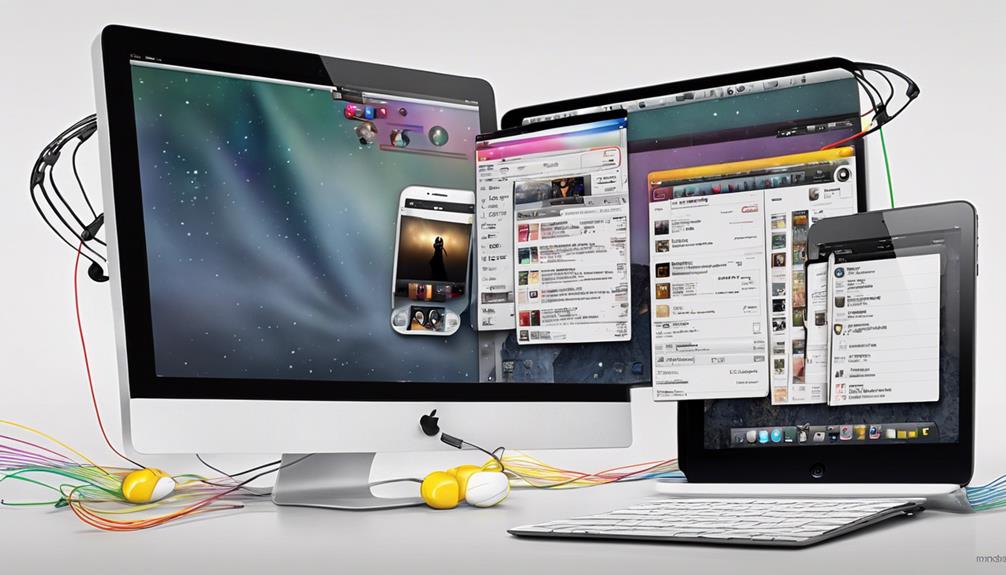
When organizing your music for syncing to your iPhone, the 'Music' tab in iTunes is where we start. Here, we can access our music library, select our desired songs, and initiate the syncing process to transfer them to our iPhone.
Access Music Library
Accessing the 'Music' tab within iTunes allows us to explore our music library for organizing playlists, artists, albums, and genres seamlessly. This feature in iTunes simplifies the process of managing and viewing our music collection.
By utilizing the 'Music' tab, we can easily navigate through our library, making it convenient to add, transfer, and organize our favorite tunes. This tab serves as a hub for selecting songs to sync with our iPhone, offering a user-friendly interface for music enthusiasts.
Whether creating custom playlists or sorting music by genre, the 'Music' tab in iTunes provides a versatile platform for music organization. With just a few clicks, we can access our entire music library and curate our listening experience effortlessly.
Select Desired Songs
To select desired songs for copying to your iPhone, simply navigate to the 'Music' tab in iTunes. Once there, you can easily manage your iTunes music library and choose the specific songs you want to transfer.
Here are some innovative ways to select songs for syncing:
- Use checkboxes to quickly select individual songs
- Create playlists to organize your music and select songs from there
- Utilize the search function to find specific songs efficiently
- Drag and drop songs for a seamless selection process
- Choose to sync either specific songs or your entire music library
These features in the 'Music' tab make it convenient to curate the perfect selection of tunes to transfer to your iPhone.
Sync to Iphone
Exploring the 'Music' tab in iTunes sets the stage for effortlessly syncing selected songs to your iPhone. By connecting your iPhone to your computer with a USB, you can easily manage music and videos, transferring them from iTunes to sync with your device.
Within the 'Music' tab, make sure to select the songs you wish to transfer, then simply click on the option to sync only checked items. This process allows for a seamless transfer of your favorite tunes from iTunes on your computer to your iPhone.
With just a few clicks, you can enjoy your personalized music collection on the go, making the syncing process a convenient way to curate your music selection on your iPhone.
Sync Music Checkbox

Enabling the Sync Music checkbox in iTunes allows us to manage which music items are transferred to our iPhone. By selecting the Sync Music option, we can easily oversee the transfer of music from our computer to our iPhone. Here are some key points to keep in mind:
- Automatically Transfer Music: When the Sync Music checkbox is enabled, music will be automatically synced from your iTunes library to your iPhone.
- Manually Manage Music: You have the option to manually select which music items to transfer by choosing specific playlists or songs.
- Click the Device: Simply click on your device within iTunes and navigate to the Music section to access the Sync Music checkbox.
- Select Sync: After clicking on the Sync Music option, choose whether you want to sync your entire music library or selected playlists.
- Library or Selected: Decide whether you want to sync your entire music library or only specific playlists to your iPhone.
Select Songs to Copy
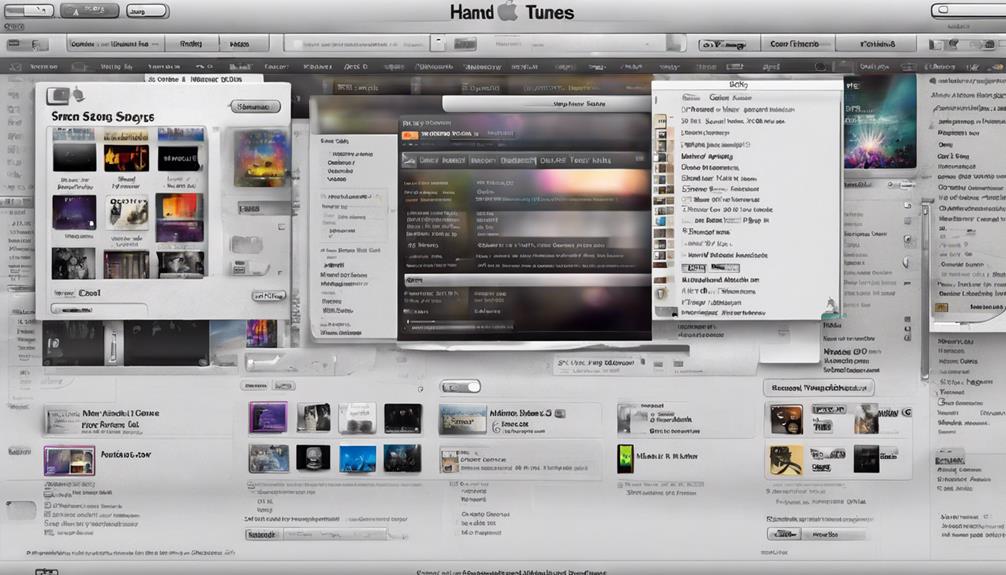
When selecting songs to copy from iTunes to your iPhone, make sure that you choose the music items that resonate with your preferences and mood. To transfer music to your iPhone, start by opening iTunes and selecting the items you wish to copy. You can pick individual songs, entire albums, or even custom playlists according to your liking.
Check the songs or playlists you want to transfer by ticking the boxes next to them. It's important to confirm that these selections are synced to your iPhone for successful copying. Before initiating the transfer process, double-check your choices to avoid any mistakes or missing out on any synced items.
Apply or Sync
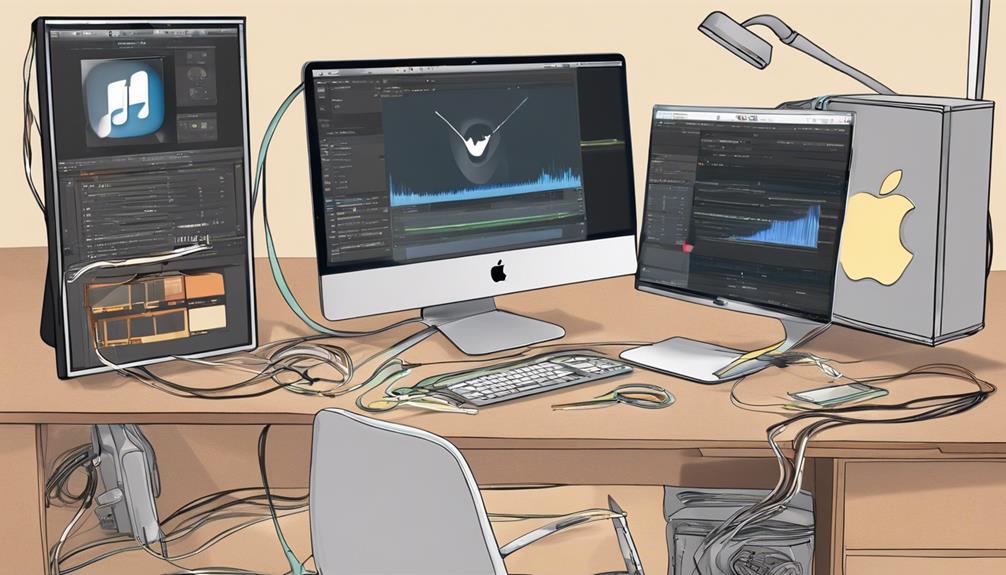
After selecting the songs you wish to copy from iTunes to your iPhone, the next step is to apply or sync them to guarantee a seamless transfer process. When using iTunes to sync, you can transfer music, playlists, and albums effortlessly. It's crucial to apply changes in iTunes to sync music by selecting specific content for transferring to your iPhone. By syncing, you make certain that your iPhone's music library remains updated with the latest additions from iTunes. This process not only keeps your music collection organized but also allows for efficient management on your iPhone. Regularly syncing music between iTunes and your iPhone helps maintain a consistent music experience across devices.
- Apply to start: Initiate the syncing process by implementing the selected playlists in iTunes.
- Selected playlists: Choose the specific playlists or songs you want to transfer.
- Computer to an iPhone: Sync your music from the computer to your iPhone seamlessly.
- iTunes to sync: Utilize iTunes to synchronize and manage your music library effectively.
- Make sure: Double-check to confirm all desired music is included before initiating the sync process.
Transfer Songs to Iphone

To transfer songs to an iPhone using iTunes, connect the device to your computer and select the desired music from your iTunes library. Make sure your iPhone and trust your computer to establish a secure connection. Check that your iPhone has enough storage space for the music files you want to transfer. Follow the simple steps outlined in iTunes to complete the transfer process smoothly. Once the transfer is finished, you'll be able to access and enjoy your favorite tunes on your iPhone anytime, anywhere.
| Step | Instructions |
|---|---|
| Connect iPhone | Plug your iPhone into your computer using a USB cable. |
| Select Music | Open iTunes, choose the songs you want to transfer, and drag them to your iPhone in the device list. |
Done!
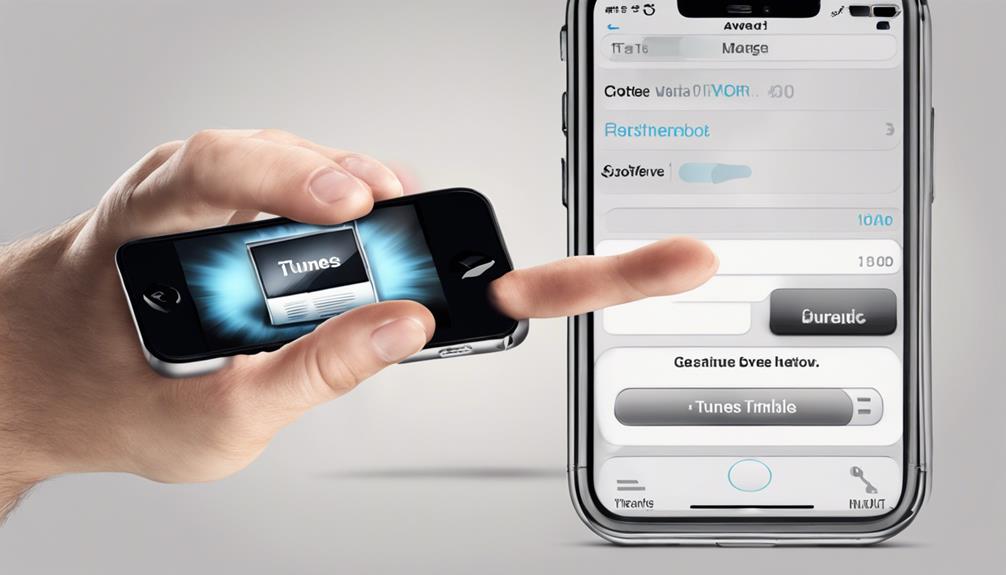
We've successfully copied our iTunes songs to the iPhone!
Now, let's discuss the two key points: the song transfer process and troubleshooting tips.
These topics will help guarantee a smooth and efficient experience when transferring music from iTunes to your iPhone.
Song Transfer Process
When connecting your iPhone to iTunes on your computer for song transfer, you can easily select specific songs, playlists, artists, albums, or genres to sync to your device. Here are some key points to keep in mind:
- Enable manual music transfer in iTunes settings for more control.
- Customize your music selection based on your preferences.
- Guarantee a seamless transfer process by syncing music from iTunes to your iPhone.
- Enjoy access to your favorite songs on the go with this convenient method.
- Manage your media files efficiently by organizing them into playlists or categories for easy access.
Troubleshooting Tips
After successfully syncing your desired music from iTunes to your iPhone, troubleshooting tips can help resolve any issues that may arise during the song transfer process.
To avoid iTunes deleting unsynced tracks during updates, regular syncing is crucial. Utilize specific playlists in iTunes for better music management on your iPhone. Checklists in iTunes assist in effective music syncing and organization.
Keep your music library up to date by regularly updating your iPhone with desired selections. When troubleshooting music sync problems, consider syncing specific playlists, artists, albums, or genres to your iPhone. These steps can help streamline the process and guarantee a seamless music transfer experience.
Frequently Asked Questions
How Do I Transfer Songs From Itunes to My Iphone?
When transferring songs from iTunes to an iPhone, the process involves a few simple steps. First, you need to connect your device to the computer and open iTunes. Next, select your iPhone within iTunes and navigate to the Music tab. From there, you can choose the specific songs you want to transfer before clicking the Sync button. This action effectively transfers the selected songs to your iPhone, making them accessible through the Music app on your device.
It's a straightforward process that guarantees your favorite tunes are readily available on your iPhone.
How Do I Get My Itunes Library on My Iphone?
When getting our iTunes library on our iPhone, we connect the device to the computer and use iTunes to transfer music. Ensuring the iPhone is authorized to access the library is essential.
Syncing the iPhone with iTunes allows us to copy songs, albums, playlists, and other media. By selecting specific songs or playlists using the 'Sync Music' option in iTunes, we can easily transfer them to the iPhone, provided there's enough storage space.
How Do I Transfer Music From Itunes to My Iphone Without Backup?
To transfer music from iTunes to our iPhone without a backup, we can directly sync the songs. This method enables us to easily add new music from iTunes to our device.
Simply connect the iPhone to iTunes, select the desired music, and sync it without creating a backup. This convenient process guarantees a quick update of our music library on the iPhone without the need for a backup.
How Do I Export Music From Itunes?
When exporting music from iTunes, select the desired songs and use the 'Export' or 'Transfer' option for iPhone transfer. Make sure your iPhone is connected to the computer for successful music export.
The exported music will be available in the iPhone's music library for playback. Check the format compatibility with your iPhone to guarantee smooth playback.
These steps simplify the process of exporting music from iTunes to your iPhone.
Conclusion
To sum up, transferring songs from iTunes to your iPhone is a simple process that can be done in just a few easy steps. By following the outlined directions, you can enjoy your favorite music on the go without any hassle.
So why wait? Start syncing your favorite tunes to your iPhone today and take your music with you wherever you go. Happy listening!
-

 Microphone1 week ago
Microphone1 week agoUnleash Your Inner Podcaster: Discover the Best Microphone for Crisp, Clear Audio
-

 Music Theory2 weeks ago
Music Theory2 weeks agoUnlocking Nature’s Harmony: The Power of 432 Hz Frequency in Sound & Music for Enhanced Living and Well-Being
-

 Sound Design2 weeks ago
Sound Design2 weeks agoWhat Is the Difference Between a Sound Engineer and A Sound Designer?
-

 Native Instruments Kontakt2 weeks ago
Native Instruments Kontakt2 weeks agoVOCAL AI – Animated Intelligence: The Ultimate Vocal Playground
-

 Sound Design2 weeks ago
Sound Design2 weeks agoWhy Sound Engineer
-

 Composing1 week ago
Composing1 week agoMUTILATED NOISE by SampleTraxx: The Next Generation Sound Collection
-

 Expert Guides2 weeks ago
Expert Guides2 weeks agoHow Do You Become a Sound Designer
-

 Expert Guides2 weeks ago
Expert Guides2 weeks agoHow to Become a Sound Designer for Film